My newest addition of Youtube Video tutorials is a three part series where I dive into what happens when I design invitations with calligraphy! I have gotten a lot of questions in the past about how I do this, and what process I go through – so I decided to go all in on these video tutorials. I have learned all that I know through a short class in high school introducing me to the Adobe products, but since then I have been pretty much self taught – and I consider myself to be a sort of expert when it comes to Adobe Illustrator. Watch the following three tutorials, then visit the end of this post for FAQ’s about invitation design!
In my first video, I go into the process I follow when I am vectorizing basic lettering from Procreate. Basically, I do the calligraphy on a high quality canvas in Procreate – typically about 3000 px x 3000 px at 300 DPI. In the tutorial, I use the Bossy Brush from this brush pack!
If you do not have an iPad or prefer to do your calligraphy on paper (I do both), the second video is for you! I go into how to digitize your calligraphy using photoshop, and then vectorize it using the same sort of process I used in the first video for vectorizing Procreate lettering. Calligraphy on paper is much messier to clean up, but usually has a more uniform result.
Finally, in my last video, I go into my process for taking those vectorized calligraphy pieces and turning them into an invitation design. This includes where I get graphics, what size to make the document, and how to save the document for printing.

Where do you print your invitations?
I use a local printer (Tiprint, in Cudahy, WI) – mostly because my boyfriend’s family owns it. But I like to support small businesses – so that’s always what I will recommend. Even though it might be “cheaper” sometimes, you’ll get a higher quality product. So if you’re looking to print, check out local print shops first! And, if you’re looking for letterpress printing, look no further! I also print letterpress so I can be your printer!
I’ve been told to use Photoshop for invitation design – why don’t you use Photoshop more to design invitations?
I say this in my videos, but Photoshop is used only for photo manipulation. It produces rasterized images, which means that they cannot be altered, made bigger, or smaller without losing quality. It also was never supposed to be used for text at all. Illustrator works with vectorized files, and is meant for using text. When designing invitations, or anything that will be printed, I use Illustrator 95% of the time. I only use Photoshop when digitizing physical calligraphy or digitizing watercolor or hand-drawn elements.
What advice would you give a new designer or someone who wants to get into designing invitations?
First off, learn Illustrator! It’s so much easier to design there. Secondly, trust your instincts and what you create. It’s easy to get anxious about whether or not a client will like something, but be confident! If a client doesn’t like what you’ve done – it doesn’t mean it’s bad. It means it’s not necessarily their style.
How do you choose fonts?
Fonts are one of the hardest parts of designing sometimes. I go into how to pick font combos in this blog post!
Can you design an invitation in Procreate?
Absolutely! You can hand draw an invitation at the correct size (exactly to the print size, at a high DPI like 300 or 400) and save it as a PDF. Although they may have to size up slightly in order to make it bleed off the page, it definitely is possible. I find that vectorizing in Illustrator, though, is the only way to guarantee that everything will print at an extremely high quality. But it is possible!
What is your typical workflow like, from start to finish?
I typically start by browsing Pinterest. I often get inspiration, whether it be for colors, themes, etc – but never ever copy something directly. Only use it to inspire new ideas! I almost never draw out ideas ahead of time, I do all my planning as I work in Illustrator. I do the calligraphy first, because I already know I want to include it (always!), and then I digitize/vectorize. My next step is to look for the perfect graphics. I use Freepik and Creative Market almost all of the time, or I use something I’ve already used in a different invitation. I then type everything out on the invitation and plan out where everything is going on the page. It isn’t until after that that I pick out secondary fonts and colors! As simple as that 🙂
How do I prepare a file if I am sending it as a printable or putting it in my shop?
In the tutorial, I go over adding bleeds and why they are important for printing sake. You should always include “crop marks” (see third video for how to do that), and you should send to a client as individual PDFs. You also have the option of including it already set up on an 8.5×11 sheet of paper (especially if clients will be printing themselves). You can do this by dragging your PDF with the crop marks into a document in Illustrator or InDesign that is 8.5″x11″.



Have you created an invitation in Adobe Illustrator that allowed for a client to fill in editable text? If so, what would be your advice on allowing some invitations to be a “fillable pdf”?
Hi There! I have never done an invitation with editable text, because all of my designs have some sort of calligraphy that needs to be done personally by me (I haven’t made any fonts). I’m sure there are other blogs/tutorials though on creating something with editable text, sorry I couldn’t be more help!